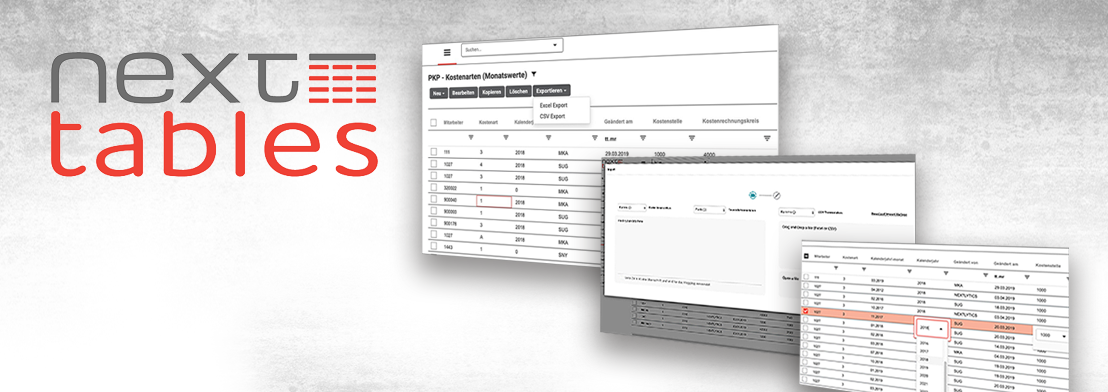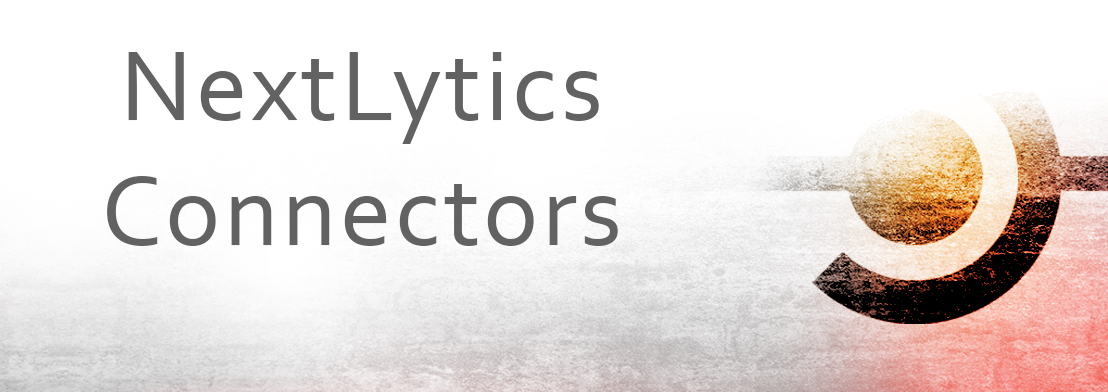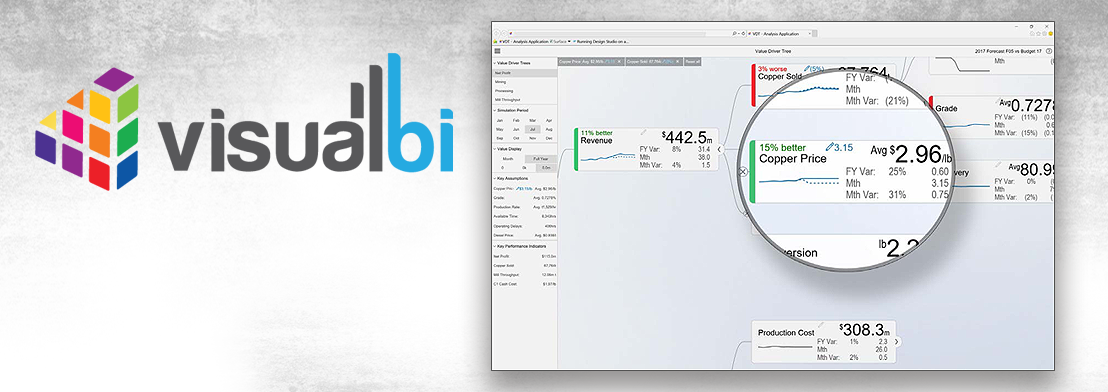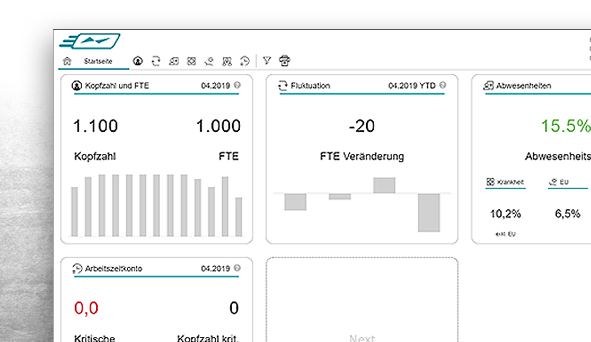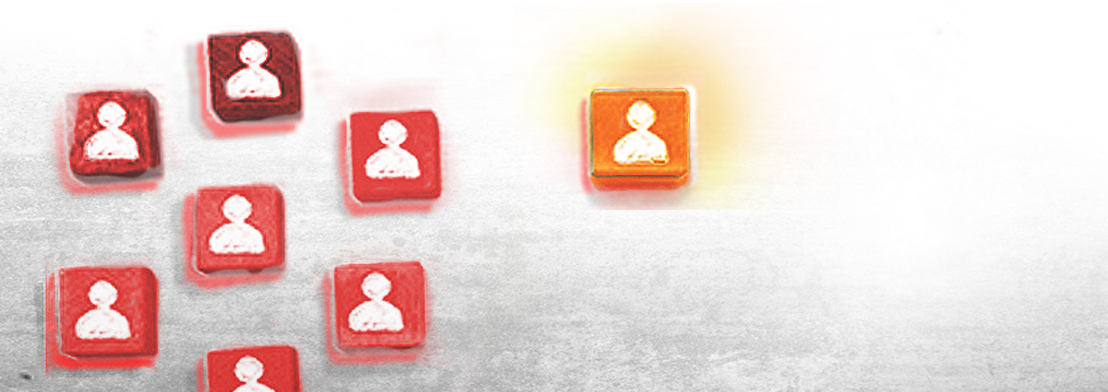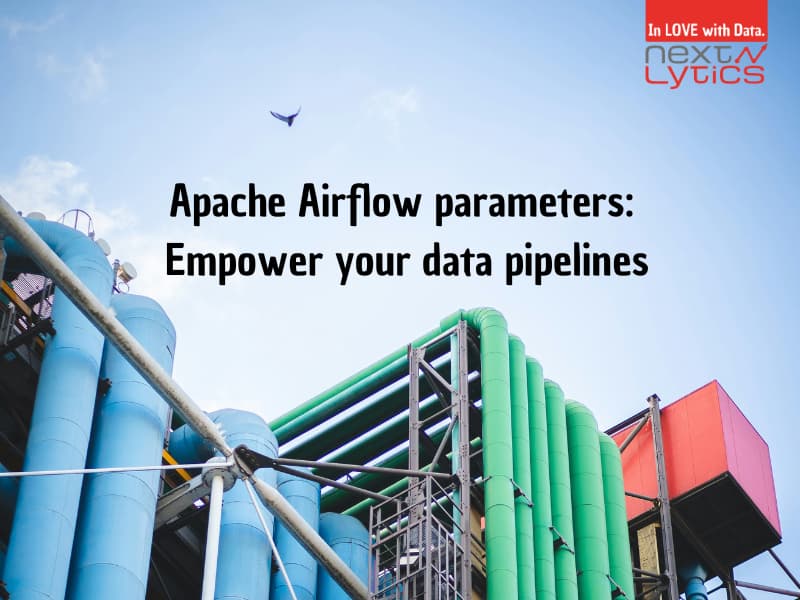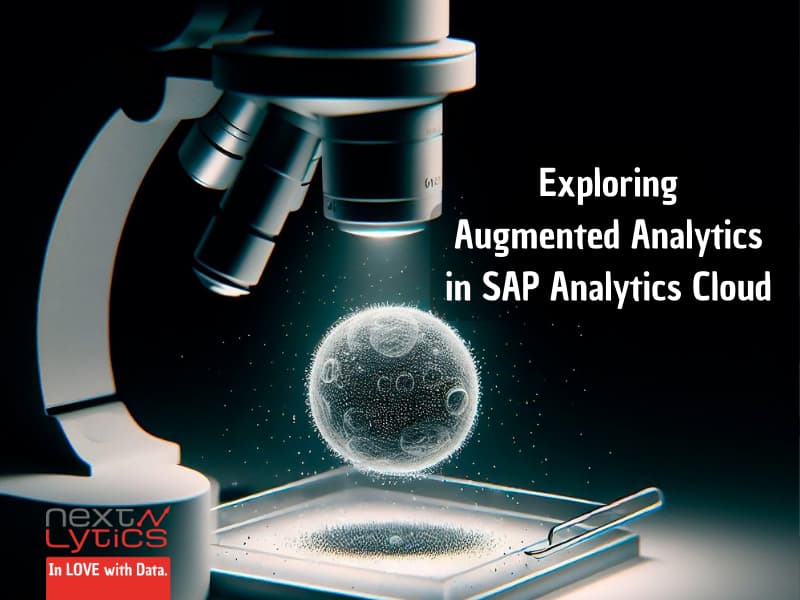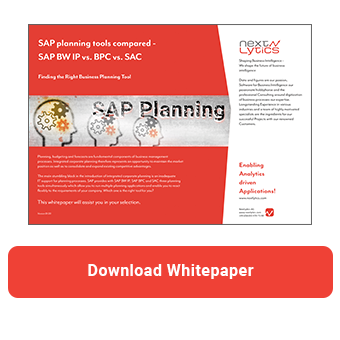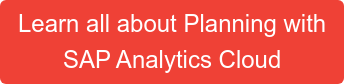The input task is used to obtain feedback or additional information from colleagues. Input tasks can be assigned to one or more colleagues and used to work iteratively on different assignments.
The created task is sent to the colleague with a link to your personal story, who adds the necessary information to the story. He or she then sends the task back to you. If your story contains value driver trees, the assignee can also change data by running simulations in the value driver tree.
Requirements
In order to create an input task, your story must contain a table with data that needs to be updated. You must also ensure that the table:
- is based on a graphics page or a flexible page
- uses a planning model
- is based on a model that has at least one dimension by which responsible users can be identified
- has an active private version
If your model includes multiple currencies, you can only use one currency when creating the input task.
Create an input task
When you create an input task, each assignee works with a private version of the story. The original story remains unchanged. Once you have completed the editing task and published the private version, the changed data will be visible to everyone.
To create an editing task, choose Create Input Task from the Tools menu.
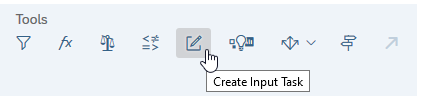
Please note that it is not possible to specify a start date for an input task. The input task will be started as soon as you send it to the recipient.
In addition to the due date, you can also add a reminder. The assignees are generated automatically using the dimension Company Code. You can select the respective company codes and define a substitute if required. Note that, unlike the calendar, you cannot select yourself as an assignee.
If you have a dimension with a very large number of members, you can use the option Show members with assignees only to display only those elements where an assignee exists. You can also use the search function to search for the relevant member.
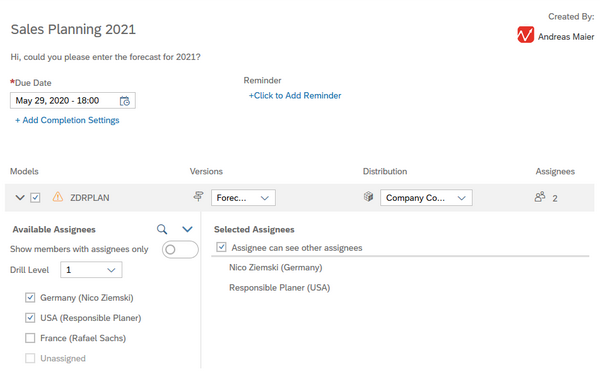
After you create the input task using the Send button, the assignee will receive a notification about the task assigned to him.
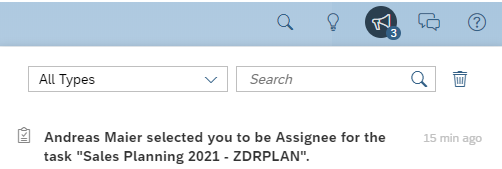
An entry is also created in the assignee's calendar.
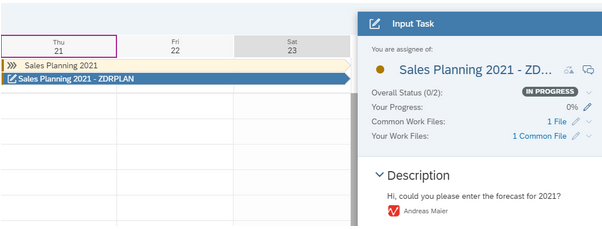
In addition, a new story is also created under the path My Files/Input Forms. When the assignee follows the link, a pre-filtered story is displayed where he can enter the data.
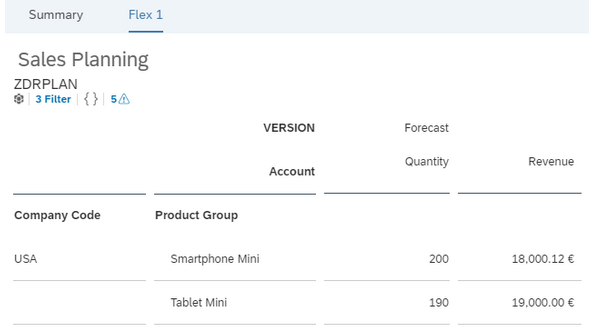
Planning Tools compared - SAP BW IP vs. BPC vs. SAC
After the assignee has maintained the data, he can complete the input task by clicking the Submit button. He can also leave a comment.
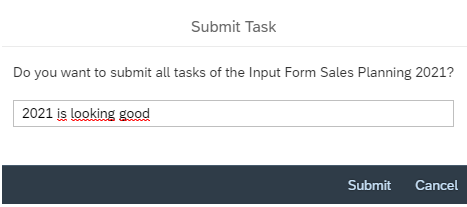
After the assignee has completed the task, you as the owner of the task will receive a notification.
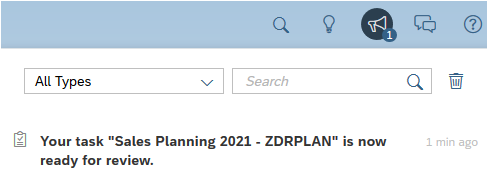
You can also see the processing status in your calendar and can immediately accept or reject the entries. In the calendar view of the processing task, start and end dates, persons assigned to the task and a context area are displayed. In the context area, you can see which model is used.
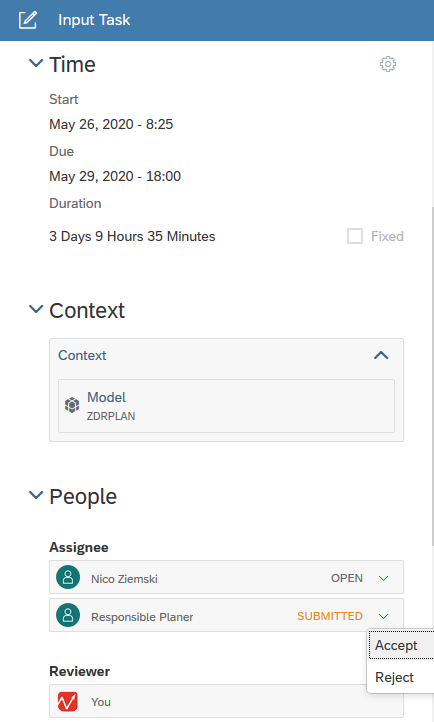
You can also see the respective approval status in the overview of the processing task. After creating the task, you can check its status by following the path Files → Entry forms and then selecting your task.
You can also see the respective approval status in the overview of the processing task. After creating an input task, you can check its status by following the path Files → Input Forms and then selecting your task.
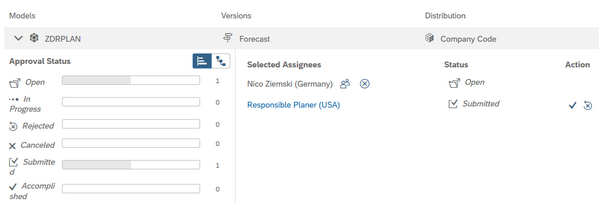
You can either approve or reject the entries. If you think the adjustment is incomplete or incorrect, you can reject it. In this case, the processing task is sent back to the assignee.
Here, you will benefit from the private version. As long as the entries are not approved, other users will not see the new entries. In this way you avoid confusion in the planning process. Only after you publish the version will the changes become visible.
Differences to the calendar
Surely you are wondering what the difference is to the calendar functions that you learned about in the article "Keep an overview of complex planning processes using the SAC calendar". Although the input tasks are similar to the general tasks in the calendar, there are also crucial differences.
For example, it is not possible to select yourself as an assignee for the input tasks. Furthermore, you cannot set a start date. The processing task starts as soon as you send it to the recipients.
Therefore, you cannot plan multi-step processes, as you might know from Business Planning and Consolidation (BPC). Calendar is more similar to the BPC Business Process Flow concept.
Our Summary - SAC Planning
In summary, it can be said that the processing tasks can be used very well for ad-hoc adjustments. If you want to represent larger planning projects with fixed planning processes, you should rather use the calendar function. We have described how this works in our article "Keep an overview of complex planning processes using the SAC calendar".