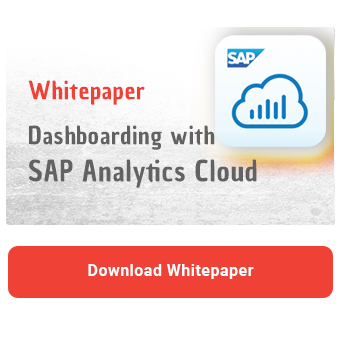SAP Analytics Cloud allows you to analyze your data anytime and anywhere with support for iOS and Android devices. So you can view the reports and dashboard on your phone or tablet. Users just need to download the SAP Analytics Cloud mobile app. However, developers need to be aware of some pitfalls to ensure an optimal experience. We address these in this article and provide tips for setting up mobile reports.
With the SAP Analytics Cloud mobile app, users can also analyze data on the go. It is also possible to interact with diagrams using drill-down functions and filters. The app offers the option to collaborate with colleagues. For example users can comment on data and share it with others. The "Search to Insight" tool rounds off the experience. It allows users to ask questions to the model in order to quickly obtain information and share it with other users.
Limitations
Sounds great at first. However, if you read through the fine print, you will notice many restrictions. For example, planning is generally not possible on mobile devices. Also, many functions are only available on iOS and not on Android. For example, Android devices lack all the important functions to facilitate collaboration between users, such as:
- sharing links
- discussions
- notifications
Below you will find an overview with the respective restrictions:
|
Function |
iOS |
Android |
|
Phone orientation |
Portrait mode only. In stories, charts are supported in landscape when opened in full-screen mode. |
Portrait mode only. Landscape is not supported in Fullscreen mode. |
|
Tablet orientation |
Landscape mode only. |
Landscape mode only. |
|
Chart footer |
Not supported |
Not supported |
|
Chart scaling |
Not supported |
Supported |
|
Währungsumrechnung |
Not supported |
Not supported |
|
Uhr Widget |
Not supported |
Not supported |
|
RSS Reader |
Not supported |
Supported |
|
Webseiten |
Not supported |
Supported |
|
Value Driver Tree |
Not supported |
Not supported |
|
Geo Maps |
Limited support |
Not supported |
|
R Visualization |
Not supported |
Not supported |
|
“Suche nach Informationen” (Search to Insight) |
Supported |
Not supported |
|
Diskussionen |
Supported |
Not supported |
|
Kommentare |
Supported |
Not supported |
|
Kalenderereignisse |
Not supported |
Not supported |
|
Story als PDF speichern |
Not supported |
Not supported |
In addition to the unsupported functions, many functions are only supported to a limited extent. A complete list of restrictions can be found in the SAP Analytics Cloud Mobile Administration Guide.
Design Tips
To optimize your stories for mobile devices, you need to follow a few guidelines. You should primarily use responsive pages to create stories for mobile devices. These are active for mobile use by default. Responsive pages have the advantage that they align all widgets within a grid when they are created and the arrangement can be influenced by lanes. This ensures that the widgets are displayed correctly, especially when using a smartphone. Of course, it must be noted that the views usually differ greatly from the desktop version.
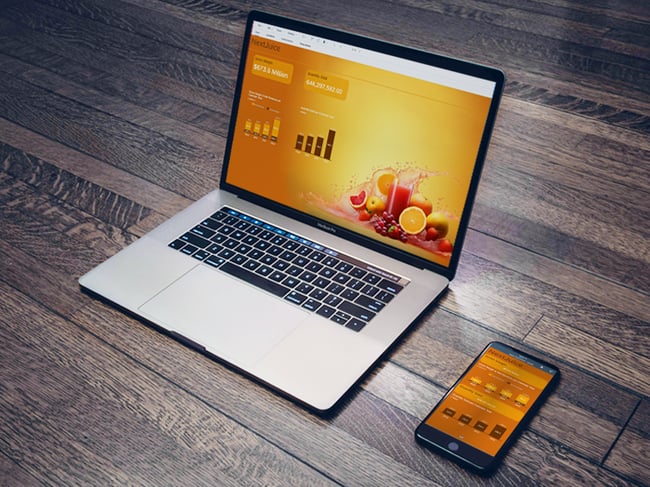
To enable canvas pages for mobile use, you must activate the setting "Mobile Support for Canvas Page" in the story details. However, SAP recommends using responsive pages and optimized design experience to improve the usability.
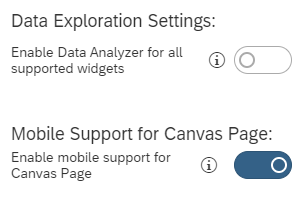
Dashboarding with SAP Analytics Cloud -
Download the whitepaper here!
It is also possible to combine canvas pages and responsive pages within a story to display only certain pages on the mobile device. By default, only responsive pages are displayed on mobile devices. All canvas pages are not displayed unless you activate the setting described above.
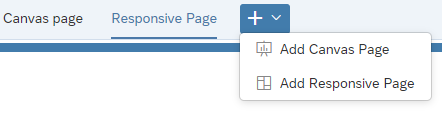
There are also differentiation options for responsive pages. If you do not want to display a responsive page on mobile devices, select the "Hide on Mobile" option.
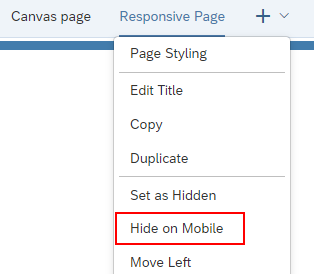
Please also note that on the iPad, all diagrams, tables and other widgets defined in a lane remain together. On the iPhone, however, a widget is displayed across the entire width. Other widgets are arranged one below the other. SAP recommends using the Device Preview to test the layout on the respective mobile devices. Ultimately, however, the appearance in the app may be different. It is therefore essential that you test the layout on the respective end device before adding your reports and dashboards to the UAT.
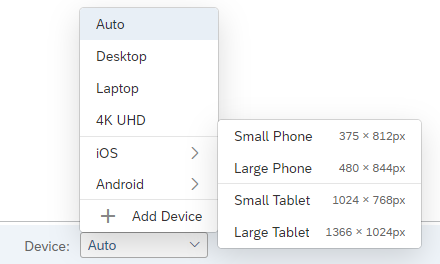
To optimize performance, reduce the number of charts and widgets that are visible at once. This will minimize the number of parallel requests to the data sources. If you are working with Geo Maps, you should have a maximum of one map per page. This map should contain fewer than three layers. The choropleth layer should contain fewer than 500 regions.
Mobile Reporting with SAC - Our Summary
The ability to access SAP Analytics Cloud reports on the go is an enrichment for users. However, this function still has some limitations in practice. The automatic transfer of stories to the mobile layout does not work entirely smoothly either. The reports have to be created specifically for mobile devices to ensure a good user experience.
We hope that SAP will continue to work on expanding mobile reports and deliver the missing functions. We would also like to see mobile planning.
Do you have questions about SAP Analytics Cloud or other topics? Are you trying to build up the necessary know-how in your department or do you need support with a specific issue? Simply contact us - we look forward to exchanging ideas with you!

SAP Analytics Cloud, Dashboarding