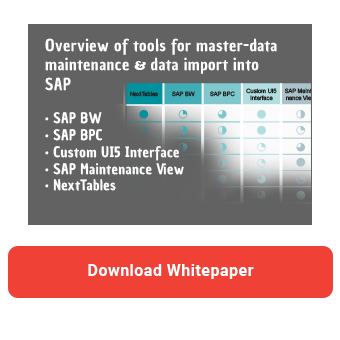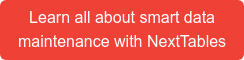It is often desired that users can upload data during the planning process in BW Integrated Planning. However, the standard way through Flatfile DataSource, Transformation and DTP is not very user-friendly. In this article I will present the specially developed file upload / download tool for integrated planning as well as the alternative NextTables.
File-Upload with SAP integrated resources
With the note 2053696 SAP presents a SAP IP based solution for uploading and downloading files in various formats. Different coding and delta methods are supported. So you can use the solution quickly and without much development effort. The installation is described in detail in the document "How To Load a File Into SAP BW Integrated Planning or SAP BPC Embedded". The upload is carried out via a custom planning function. During the upload, external formats are converted to the internal SAP NetWeaver format and various consistency checks are performed. As it is always the case with planning functions, existing characteristic relationships and data slices are taken into account.
Afterwards the user can load the data directly into their planning application via a web-based interface. The user can easily select the file with the values and simply click on the Upload button. The system takes care of everything else for him. The data is loaded and checked. If necessary, the data is converted to the correct format. If the data is OK, the planner can save the changes. Subsequently, the data is immediately available in all planning applications and plan queries. For Excel enthusiasts, the upload can also be done via Excel. There, users can enter the data to be uploaded directly into the Excel sheet.
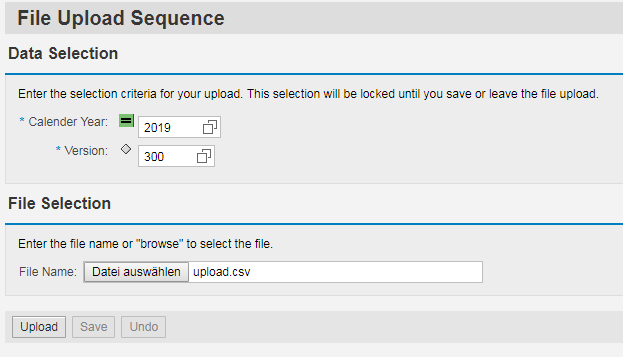
The following features are supported:
- Various file formats are supported: CSV, XLS, XML, tab-delimited text files or fixed-length files
- Different encodings: Unicode, UTF-8, UTF-16 and over 100 others
- Different Delta Modes: Data can be added or overwritten
- Supports files with and without header line
- Numbers and data are automatically converted
- Characteristic values can be automatically converted according to the settings of the InfoObject, e.g. through ALPHA conversion
- Key figures can be converted automatically according to the currency settings
- Flexible definition of the fields and their order in the upload file
- Antivirus scan (if installed with SAP NetWeaver)
- Direct upload and download of files without prompts
The upload is configured via the SAP IP interface. Thus, it must be carried out by the IT department.
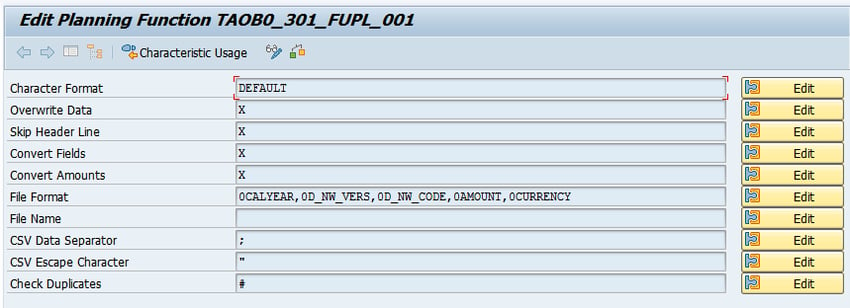
In the field Character Format you can choose from over 100 different encodings. Our file is encoded in UTF-8, so we choose DEFAULT as a parameter. As the name implies, it is also the default suggested setting.
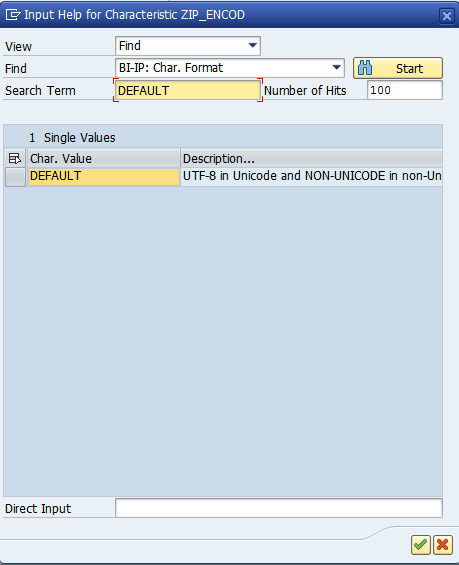
- In the field Overwrite Data, you can choose between different upload modes:
# - uploaded data will be added to the existing data - X - existing values are overwritten. If there are already values in the target which are not contained in the file, they will be deleted
- D - Delta mode. Existing values are overwritten. But if there are values in the target which are not in the file, they will be kept
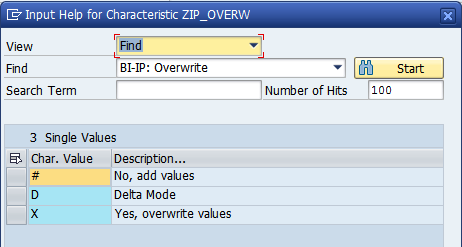
In the Skip Header field, you can choose whether your file does not contain a header line or there is a line with the description or technical name.
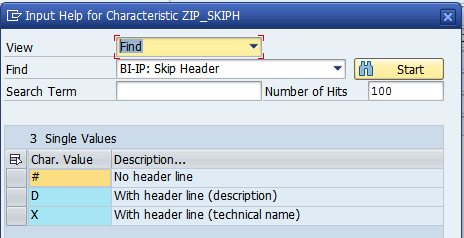
In the Convert Fields and Convert Amounts settings, you can specify whether a conversion should take place or fields are already delivered in SAP internal format.
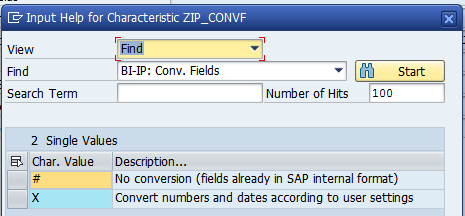
The most important setting, however, is File Format. Here you can specify the structure of files to be uploaded and sequence of characteristics.
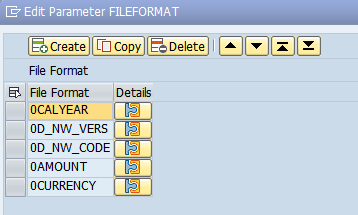
Master data maintenance - Five tools in comparison
If master data of the InfoObject 0TCTIOBJNM has been maintained, you can select the characteristic from the list. Alternatively, you can simply type it in the Direct Input field. If you want to upload comments (characteristics as key figures), enter 1KYF_ [NAME] in the field.
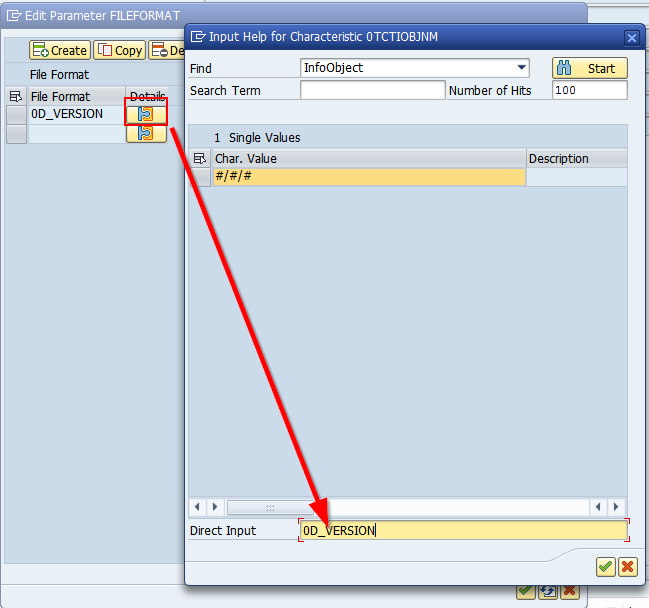
The parameter File Name is only used in SAP GUI or server-based upload, e.g. in transaction RSPLAN or BEx Analyzer. But not in the Web Dynpro application. Here you can define the exact path of the file. If you select PROMPT, a pop-up with file selection will appear during execution of the planning sequence. This parameter is very useful for testing the planning function. If you don't enter anything, the function tries to upload the file SAP_BEX_FILE_UPLOAD.txt from your SAP directory (usually C: \ Users [user] \ Documents \ SAP \ SAP GUI).
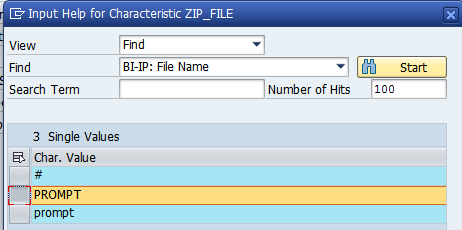
In the fields CSV Data Separator and CSV Escape Character, you can specify delimiter and escape characters used in your file.

Last, but not least, you can specify the treatment of duplicate values in the field Check Duplicates.
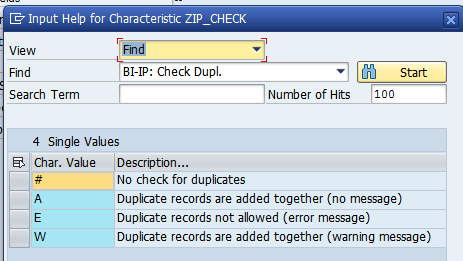
After the backend configuration, the web application can be used as a frontend. Users can specify the desired variables in the web application and select the file to be uploaded. The upload starts after pressing the Upload button.
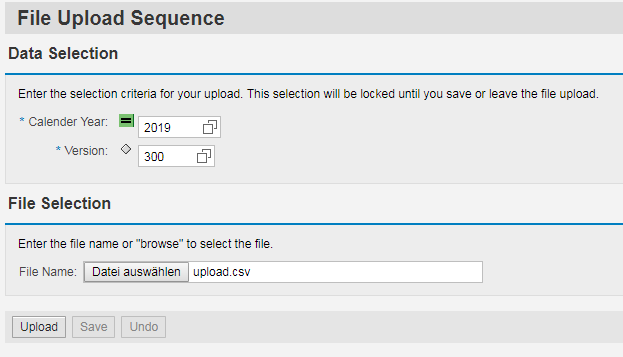
A file preview appears. If the user is pleased with the result, he can save the data via Save. The Undo button discards the changes.
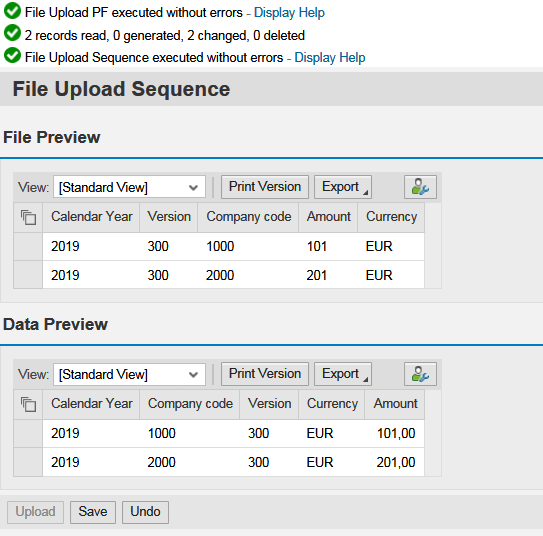
The data is saved and available in all applications. For the user, it really looks very simple.
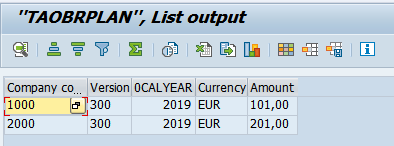
It only gets problematic when errors occur during the upload. Although it is indicated, which type of error has occurred, it is not clear which features or key figures are actually affected.
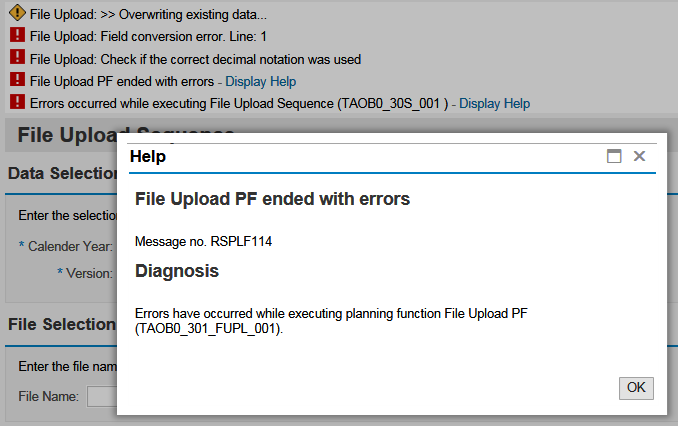
File Upload with NextTables
In contrast, NextTables provides an overview of the data to be uploaded in advance. You can conveniently filter for errors and warnings in the validation report (for example, if data with the same key already exists). NextTables automatically brings several validation mechanisms and further validation options can be implemented. If necessary, you can adjust individual settings such as separator and thousands characters immediately and reload the file.
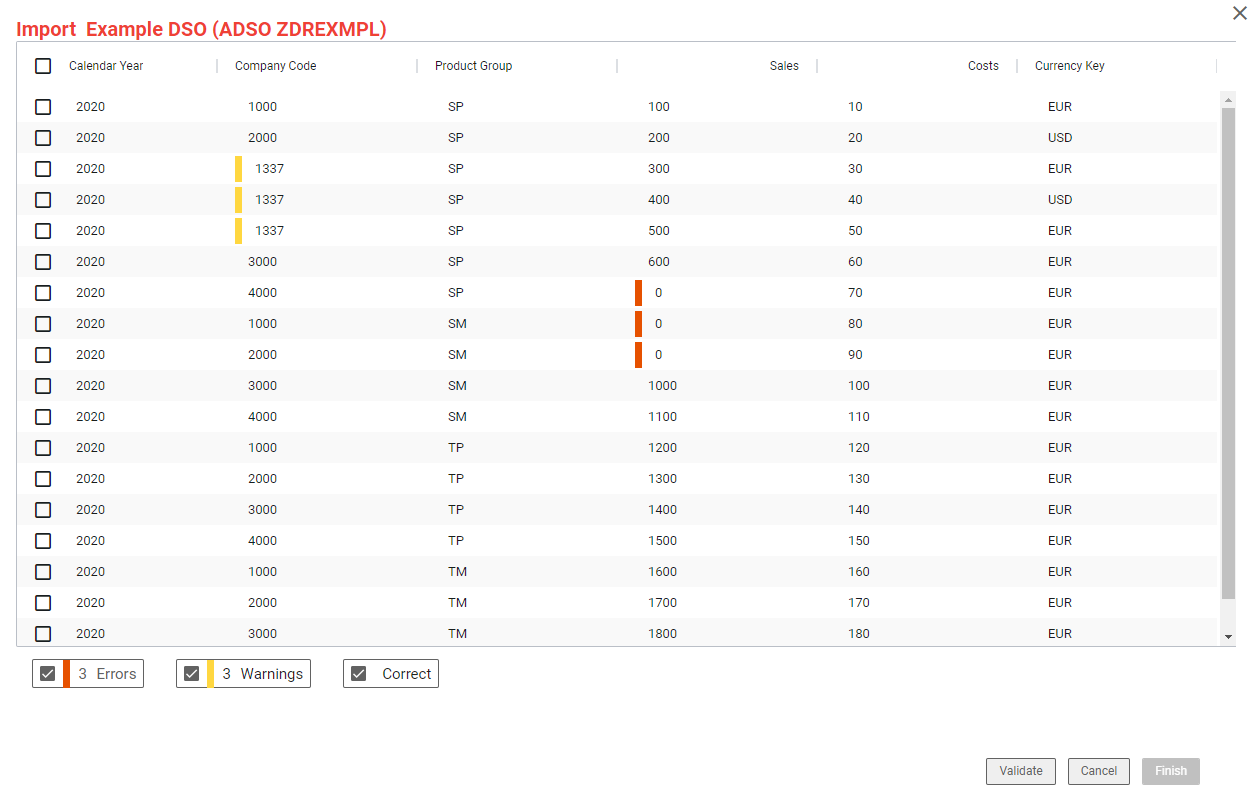
For common errors, a manual correction is not even necessary. NextTables delivers import corrections out of the box. For example, currency symbols are automatically removed from amount fields. These fixes can be customized and expanded to suit specific tables and fields, making it easier to battle with the interrupted uploads. In addition, the order of characteristics and key figures can be flexible. The user is supported by an Excel template in the appropriate format.
The upload itself is also simplified. You can just copy the file content into the field, insert the file via drag & drop or select it via the search mask. The formatting does not matter, as automatic column recognition is done via the column heading.
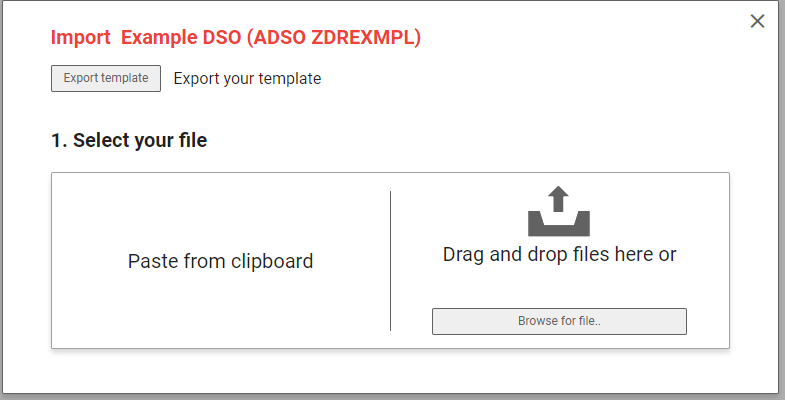
So, if you value a smooth upload and want to provide your business department with a simple and freely configurable solution, NextTables might be an alternative for you.
Would you like to learn more about NextTables? Request your personal trial without any obligation and free of charge. If you have any questions, please do not hesitate to contact us.
Master Data & Data Import in SAP BW

/Logo%202023%20final%20dunkelgrau.png?width=221&height=97&name=Logo%202023%20final%20dunkelgrau.png)