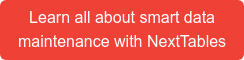Problems often arise when importing data from an Excel or CSV file. Common causes of errors are, for example, different formats or incorrect technical keys. Also, often descriptions are imported instead of keys. In this article I will show you how to use NextTables to derive the right key from the descriptions. This way, the data can be imported without any problems.
In our example, data for company codes is imported. The descriptions of the company codes are used instead of the technical key. NextTables uses a BAdI to check whether a company code with this description exists. If this is the case, the technical key of this company code is used.
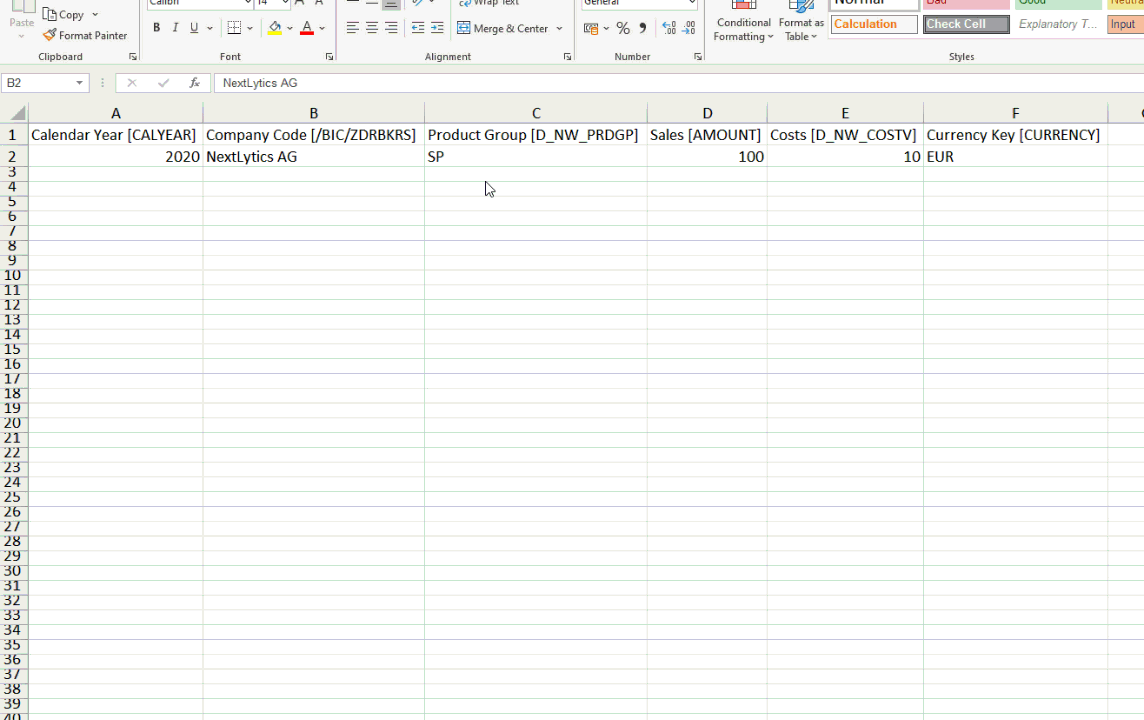
If no company code with the imported description exists, fuzzy search is used to search for a similar description. For example, someone most likely means NextLytics AG if he imports NextLyrics AG.
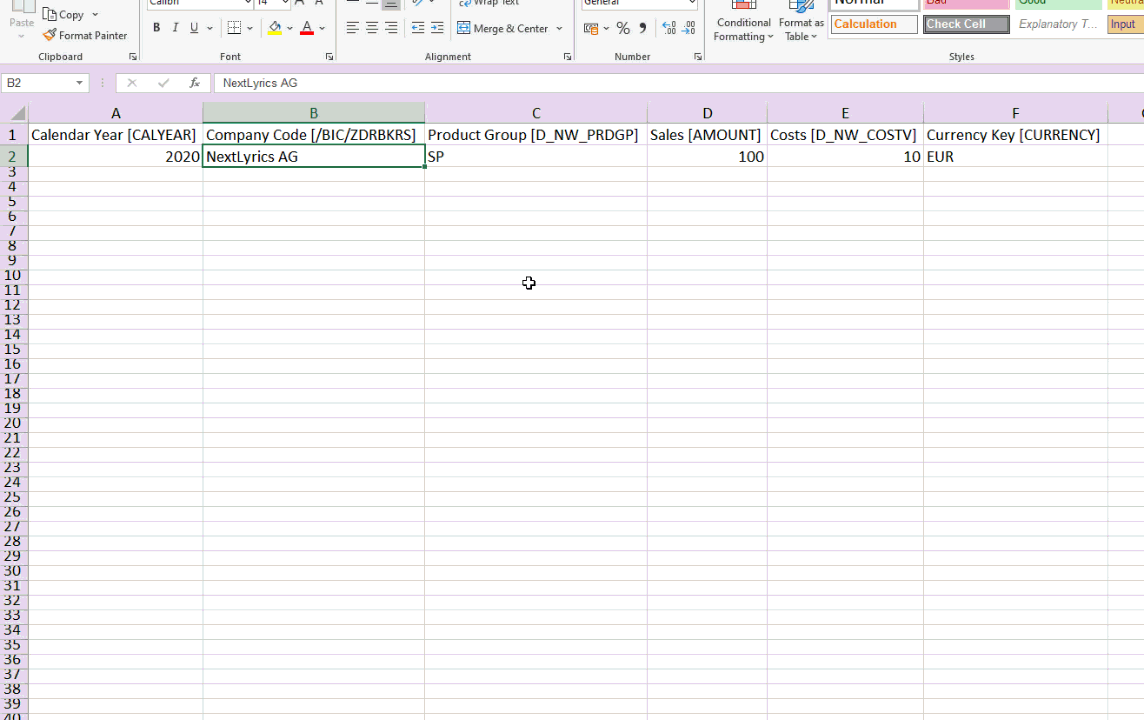
The user is notified about the changes made and can either apply them or adjust them manually.
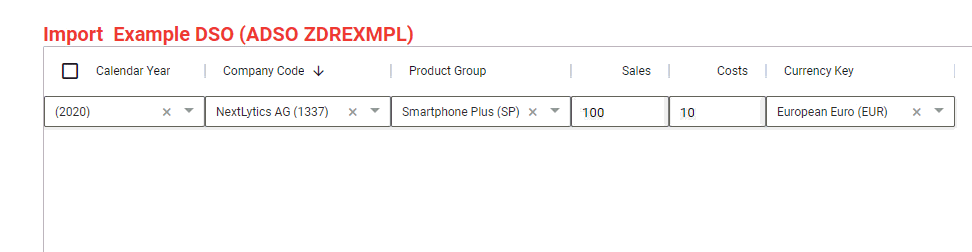
You learned how NextTables can help you eliminate one of the most common causes of errors. You can find the step by step implementation instruction for this feature in our Knowledge Base.
NextTables also offers the following advantages:
- Import from files (Excel and CSV) as well as from the clipboard with immediate validation report
- Corrections out of the box (for example, automatically removed currency symbols from amount fields, corrections can be extended in a table or field-specific manner)
- Various validation options already implemented and additional validation rules can be implemented table-specifically
- Warning if data sets with the same key already exist
- Import dialog as a standalone display or integrated into every table display
- Formatting independent, thanks to automatic column recognition via the column header
- An Excel template in the default format for imports can be downloaded
Learn all about easy Data Maintenance with NextTables
Particularly noteworthy is the intuitive interface with the possibility to change the settings such as separators and decimal notation easily on the fly.
Another advantage is the ability to present errors that occurred at a glance and to correct frequent problem cases, such as currency in amount fields, automatically. Although SAP is catching up with the provision of BAdI in this area, it is not clear to the user what is happening behind the scenes.
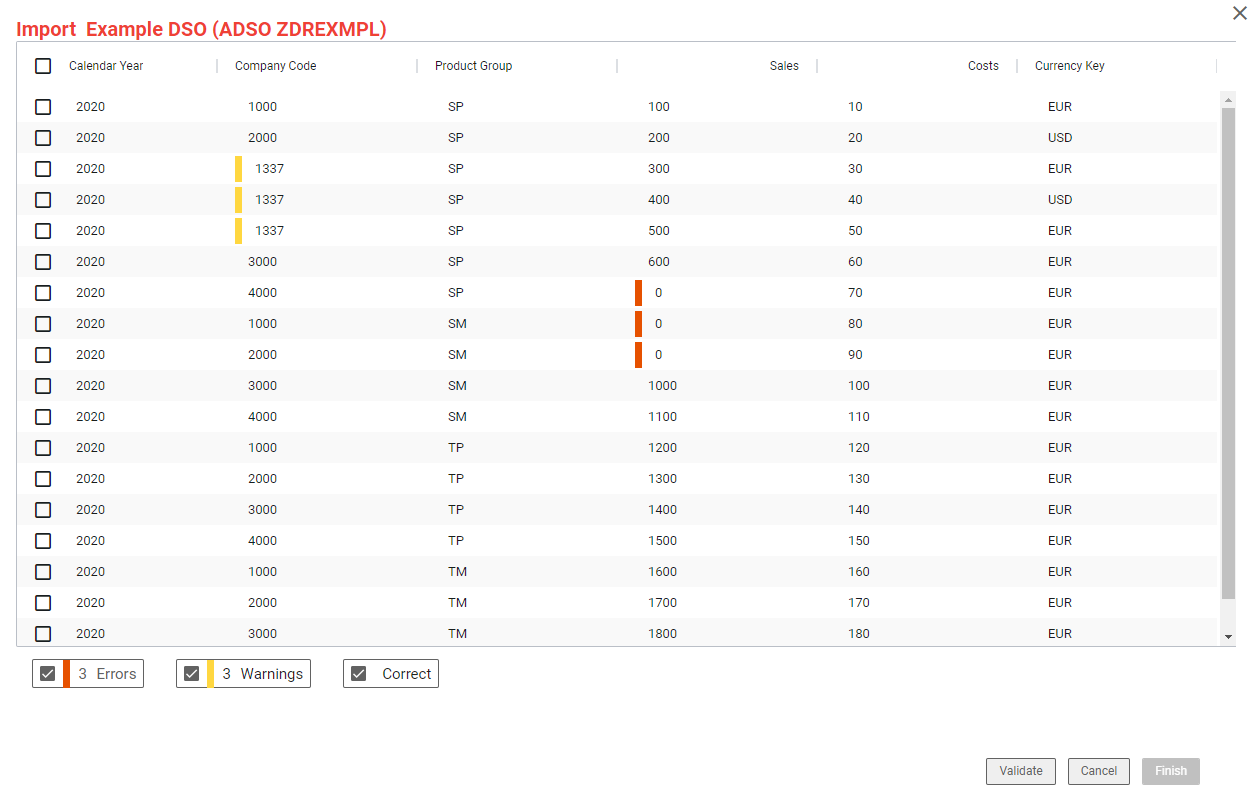 So, if you value a smooth upload and look for a simple and freely configurable solution, NextTables can be an alternative for you.
So, if you value a smooth upload and look for a simple and freely configurable solution, NextTables can be an alternative for you.
NextTables, NextTables Use Cases

/Logo%202023%20final%20dunkelgrau.png?width=221&height=97&name=Logo%202023%20final%20dunkelgrau.png)