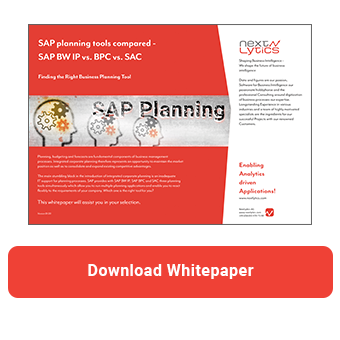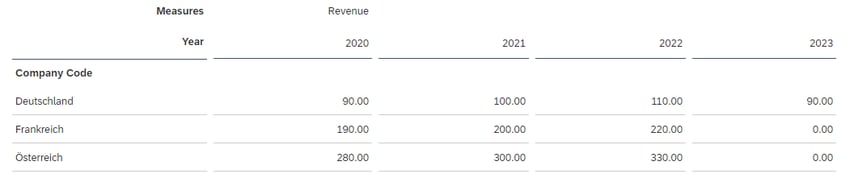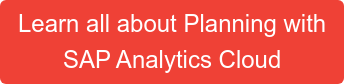As far as planning is concerned, SAP Analytics Cloud (SAC) has so far presented a rather unbalanced picture. On the one hand, there was massive investment in machine learning and forecasting. On the other hand, basic functions such as passing parameters to planning functions, which are called data actions in SAC, were missing.
The only option was to choose between a fixed value and a prompt. Both approaches are not ideal. A hardcoded fixed value is inflexible and requires adjustment for each new planning round. Re-entering variables via the prompt is also not very user-friendly. Because the user has usually already selected the variables via the story filter or input control and must now re-enter the variable values when executing the data action. When doing so, the user must ensure that the values match exactly, otherwise the data range of the function and the report will not be the same.
With the new update, it is now possible to transfer values from story filters or input controls as parameters for the planning function. This facilitates planning enormously and enables the use of SAP Analytics Cloud (SAC) as a full-fledged planning tool for the first time. In addition to the increased user-friendliness, the acceleration of planning is also an important business aspect. Now it is much easier to set up a planning run with multiple planning rounds, for example a new planning round every month. Because the hardcoded parameters do not have to be adjusted manually each time.
In this article, I highlight this new feature and go into detail about various aspects. It is best explained with an example.
In the following planning application, data for the years 2020, 2021 and 2022 are available. We plan the year 2023 and want to copy the plan values from one of the previous years.
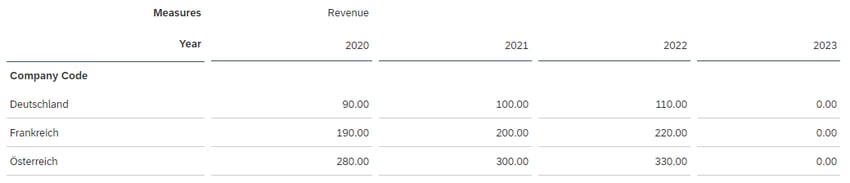
For this purpose, we use a copy function (data action) with the following parameters: version, company code, source and target year.
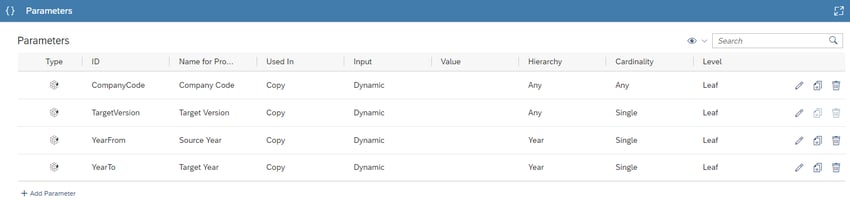
The data action copies values from one specific year to another, for one version and company code. All these parameters are defined as variables. These parameters need to be filled from the story.
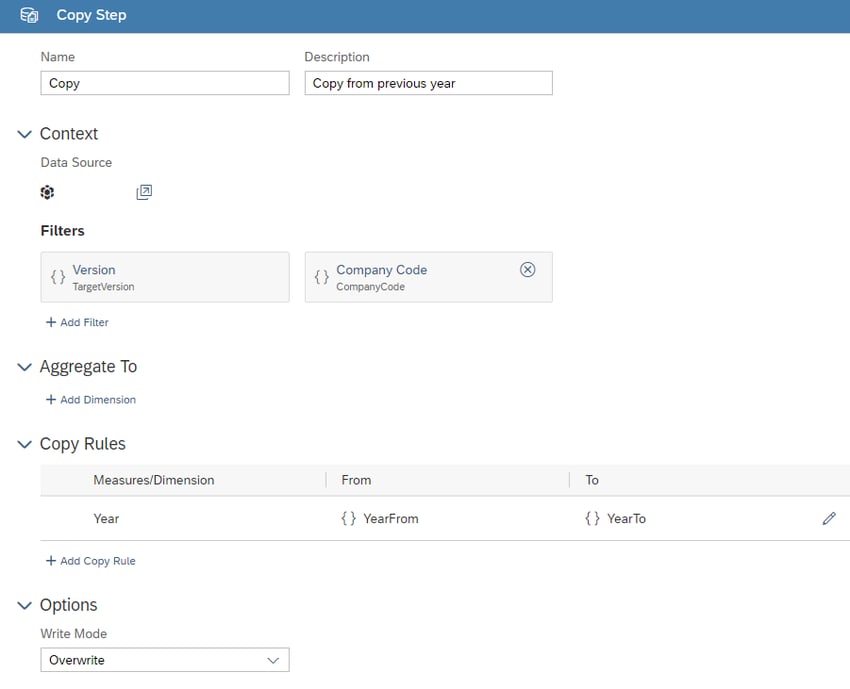
This is done via the trigger of the data action. Various options are available for this. First, you can pass a fixed value. With this option, users are not prompted to enter a value. You can select values from the master data of the respective dimension via element selection. Alternatively, it is also possible to use the default value from the data action. You already know these options from the previous SAC versions.
A new feature is the possibility to link the data action with a story filter or an input filter (input control). In this case, users change the parameters of the planning function by adjusting the values selected for the story.
SAP Planning tools compared - SAP BW IP vs. BPC vs. SAC
If Story Filter or Input Filter is selected, you have to determine the corresponding filter in the next step. It must have the same type (e.g. element or number), model and dimension as the data action parameter.
The story filter lets you apply filters to all pages, charts, and tables in a story that are based on the same model. The page filter, on the other hand, applies to only one page in the story.
Finally, you can use the Prompt option to allow the user to select their own values when the data action is executed. Whereby you can also select a default value that can be overridden by the user.
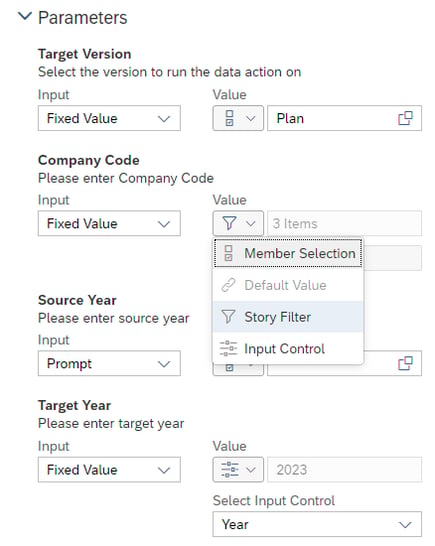
In our example, the version is defined via a fixed value. Only the values within the plan version are to be processed. The company code is determined via the story filter, while the target year is derived via the input filter (input control). The user can select the source year via a prompt.
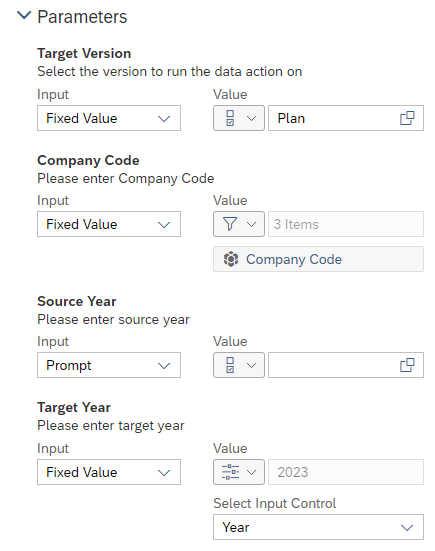 Example
Example
Concretely, it means that the values for the Plan version, the company code selected in the Story Filter, are copied from the year selected in the prompt to the year selected in the Input Control. In our example, Germany is selected in the Story Filter, while the year 2023 is selected in the Input Control.
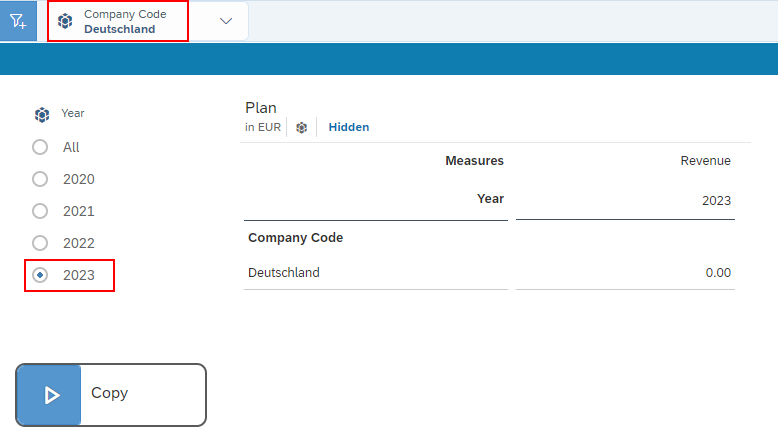 After the user presses the copy button, a prompt appears. There the user selects the year 2020 as the source.
After the user presses the copy button, a prompt appears. There the user selects the year 2020 as the source.
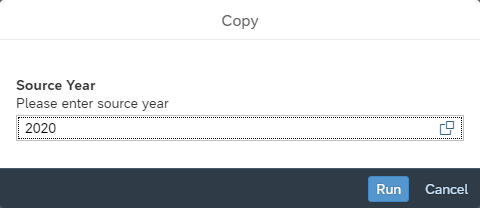 After confirmation, the data from 2020 for Germany is copied over. All other values remain unchanged.
After confirmation, the data from 2020 for Germany is copied over. All other values remain unchanged.
Limitations
While the passing of parameter values is a huge step forward, there are still some limitations. For example, the passing of variables in an analytic application is currently not supported. In addition, the filters must not contain the selection All elements. To work around this limitation, select the Edit Filters or Edit Input Control setting and deselect the All Elements option. Unfortunately, it is not enough to uncheck the All checkbox in the list of selected elements. Besides, selections that exclude elements are also not supported. It is also important that the filters are located on the same page as the planning trigger (data action button). They must also not contain more than 100 elements. Finally, it remains to mention that key figure input filters are not supported for a key figure model.
SAP Analytics Cloud - Our conclusion
Overall, this innovation is a real enrichment for planning. On the one hand, users do not have to determine these parameters several times. However, in addition to the increased user-friendliness, the reduced maintenance effort and faster planning iterations also play an important role.
Although some limitations still exist, they are not relevant for the majority of cases. Furthermore, we trust that SAP will address and eliminate these in the next releases.
Are you interested in SAP Analytics Cloud? Are you trying to build up the necessary know-how in your department for SAP Analytics Cloud Planning? Or do you need support with a specific question? Request a non-binding consultation offer today!
SAP Analytics Cloud, SAP Planning

/Logo%202023%20final%20dunkelgrau.png?width=221&height=97&name=Logo%202023%20final%20dunkelgrau.png)